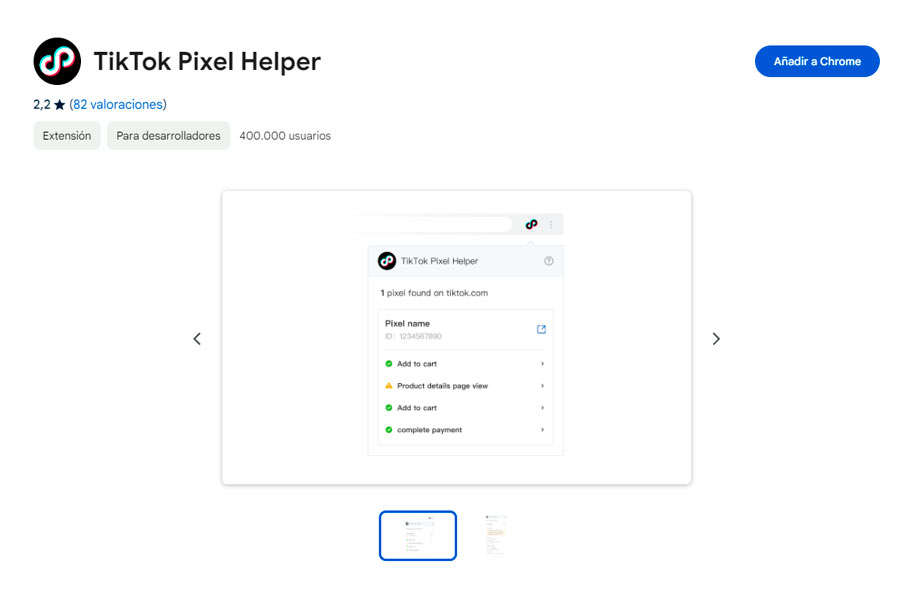Sometimes, errors like the well-known “unlink file cache error” can arise, affecting the performance and functionality of the store. This annoying error in Opencart 3.x is a PHP error that warns that the cache file it’s trying to delete does not exist. Fortunately, there’s a simple solution to address this issue and restore Opencart’s proper functioning.
In this article, we will learn how to solve the “unlink file cache” error in Opencart 3.x by following some straightforward steps. This method has been tested and proven effective for many users, allowing you to get your online store up and running smoothly again.
5 steps should you follow to resolve the “unlink file cache” error
Step 1: Access the “file.php” file
The first step is to locate and open the “file.php” file, which is located at “/system/library/cache/”. You can access this file through an FTP client or via your hosting control panel.
Here we show how normally look like “file.php”
<?php
namespace Cache;
class File {
private $expire;
public function __construct($expire = 3600) {
$this->expire = $expire;
$files = glob(DIR_CACHE . 'cache.*');
if ($files) {
foreach ($files as $file) {
$time = substr(strrchr($file, '.'), 1);
if ($time < time()) {
if (file_exists($file)) {
unlink($file);
}
}
}
}
}
(...)
}
Step 2: Modify the code
Once you have the “file.php” file open, look for the line containing “unlink($file);”. This line is the one causing the error when attempting to delete a cache file.
Step 3: Add “@” before “unlink”
To fix the problem, simply add the “@” symbol before “unlink”, so the line should now look like this: “@unlink($file);”. This small change will make the system ignore any error messages related to file deletion, resolving the issue.
if ($time < time()) {
if (file_exists($file)) {
@unlink($file);
}
} Step 4: Save changes and replace the file
After making the modification, save the changes to the “file.php” file, and make sure to replace the original file in its corresponding location. With this, the solution will be applied, and the “unlink file cache” error should disappear.
Step 5: Refresh “ocmod”
To ensure that the changes take effect, it is recommended to go to the “Extensions > Modifications” section in the Opencart admin panel and click on the blue button to refresh “ocmod”. This will ensure that the modifications are applied correctly.
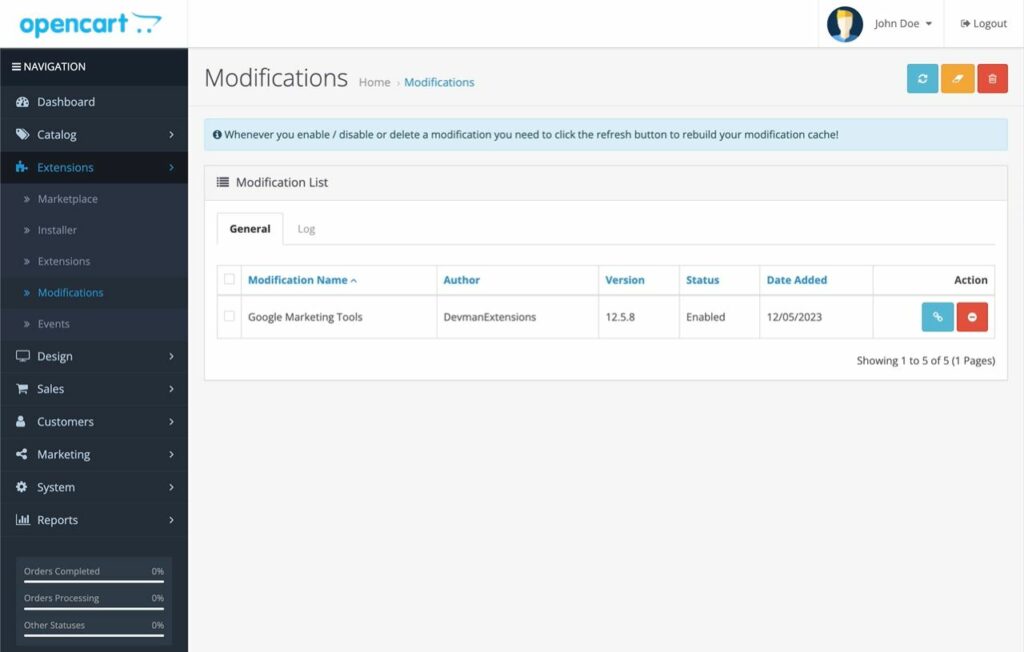
Conclusion:
Errors like “unlink file cache” can disrupt the proper functioning of your Opencart-based online store. However, with this simple solution, you can effectively and quickly resolve the problem. Always remember to create a backup of the files before making any modifications and follow the steps carefully.
Now, you can once again enjoy a hassle-free online store, providing your customers with a smooth and satisfying shopping experience. Keeping your platform up-to-date and being vigilant about potential errors will enable you to manage your store successfully in the competitive world of e-commerce. We hope this solution has been helpful to you!