Basic Lesson
Learn how to set up feeds with this simple tutorial
To configure the feeds we will first go to the "Feeds" tab.
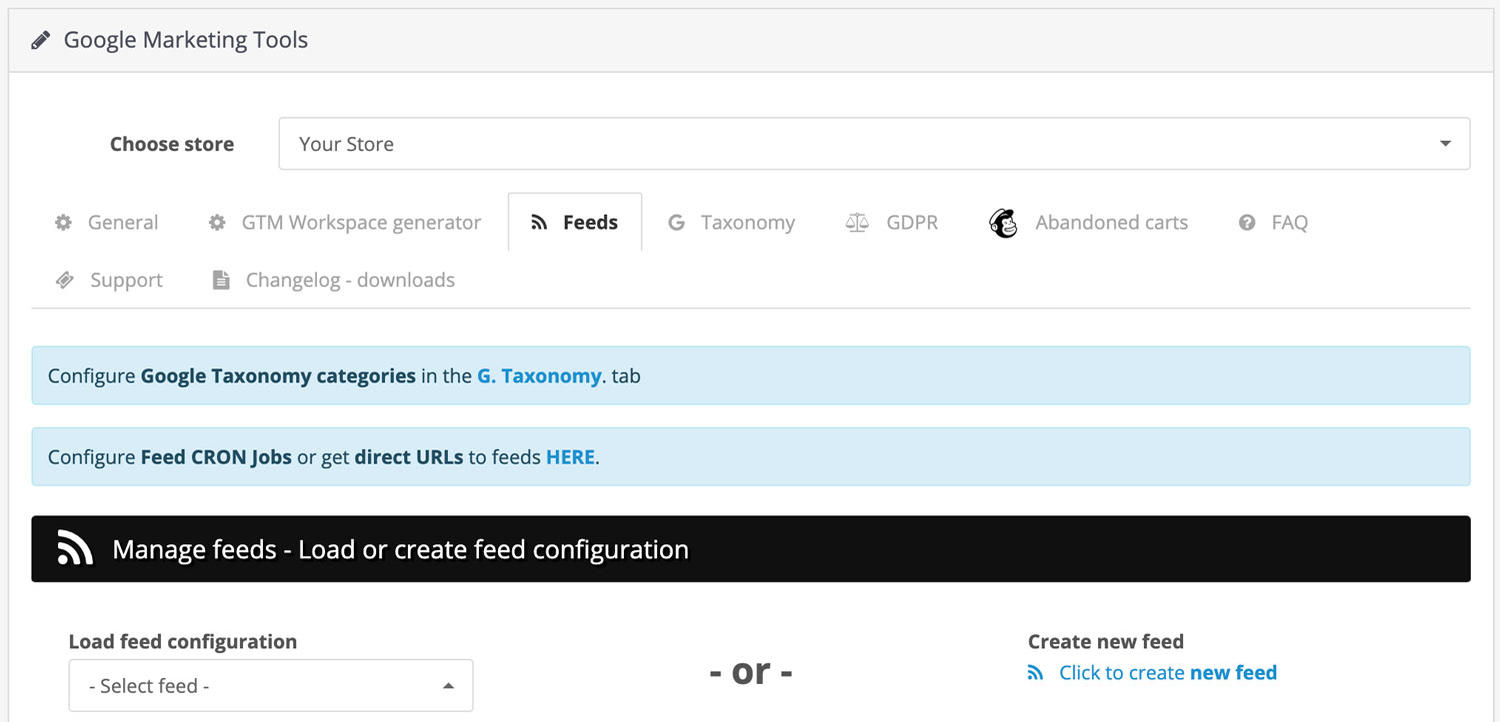
We will find in the upper part Two blue boxes of information, which we detail below:
- Information box One: It reminds us that to configure "Google Taxonomy" we have to go to the "Taxonomy" tab. Find more information about this subject in the "Google Taxonomy" section of this documentation.
- Information box Two: This box contains a link, which when clicked will appear in a popup form which shows us the list of feeds that we created previously, from this popup we can extract:
- The links generated by our feeds to send them to different markets.
- The links to insert in our CRON command, if necessary, Find out more information about this subject in the "CRON Jobs Configuration" section of this documentation.
In the next section titled "Manage feeds - Load or create feed configuration", we can edit / delete feeds that we created previously or generate new ones.
- To EDIT a feed: We select the feed that we want to edit from the "Load feed configuration" selector, all of its information will be loaded below and we will be able to edit it.
- To DELETE a feed: Load your configuration in the same manner as the previous point, however instead of exporting, we will press the red "Delete feed" button that is at the end of the configuration.
- To CREATE a feed: Click on the "Click to create new feed" link that can be found on the right.
- To SAVE a feed: When we are editing or creating, we go to the end of the configuration (bottom) and press the blue "Save feed" button.
