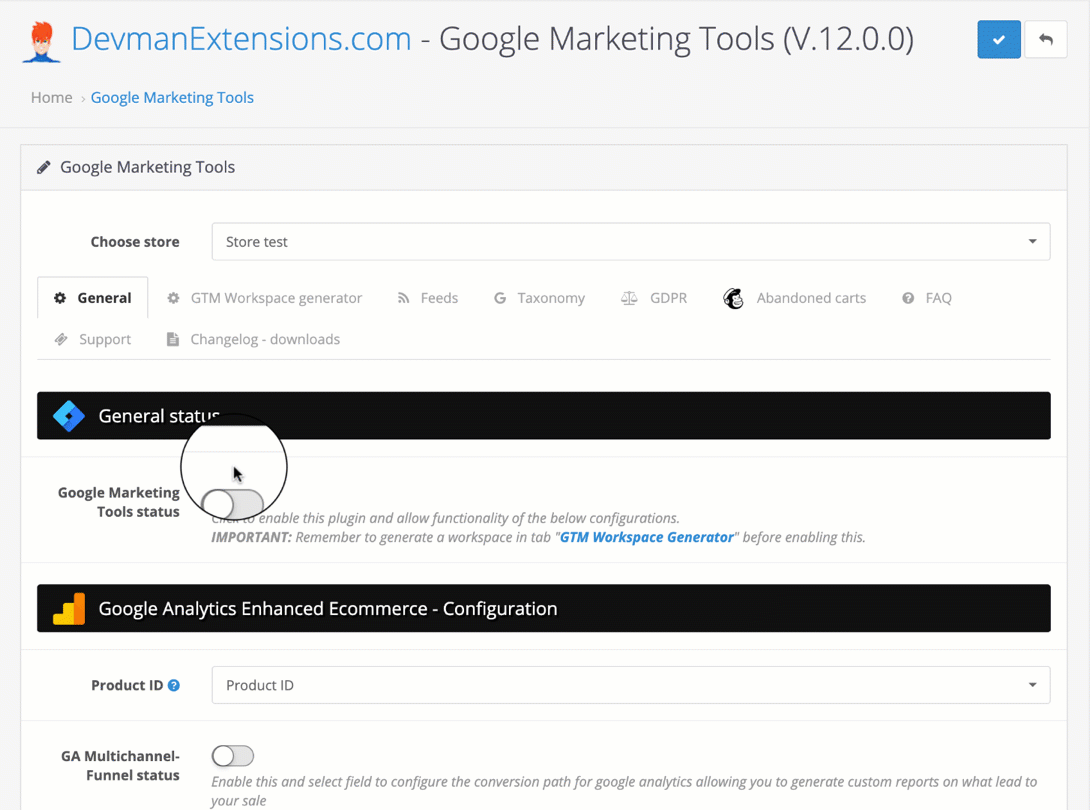4.- Enable GMT
Enabling Google Marketing Tools
IMPORTANT: Before continuing, make sure that your store does not have inserted codes that Google Tag Manager will reinsert. ELIMINATE or DISABLE any code or you will have conflicts or duplicate statistics.
Once we have generated, imported and published the workspace in our Google Tag Manager account, we can enable Google Marketing Tools.
When we enable Google Marketing Tools, the Google Tag Manager code will be inserted, which will manage all the other tags that contained the workspace that we have imported in previous steps.
We need to extract the identifier (GTM-XXXXX) from our Google Tag Manager account, for that we log in our GTM panel and we will find the identifier here:
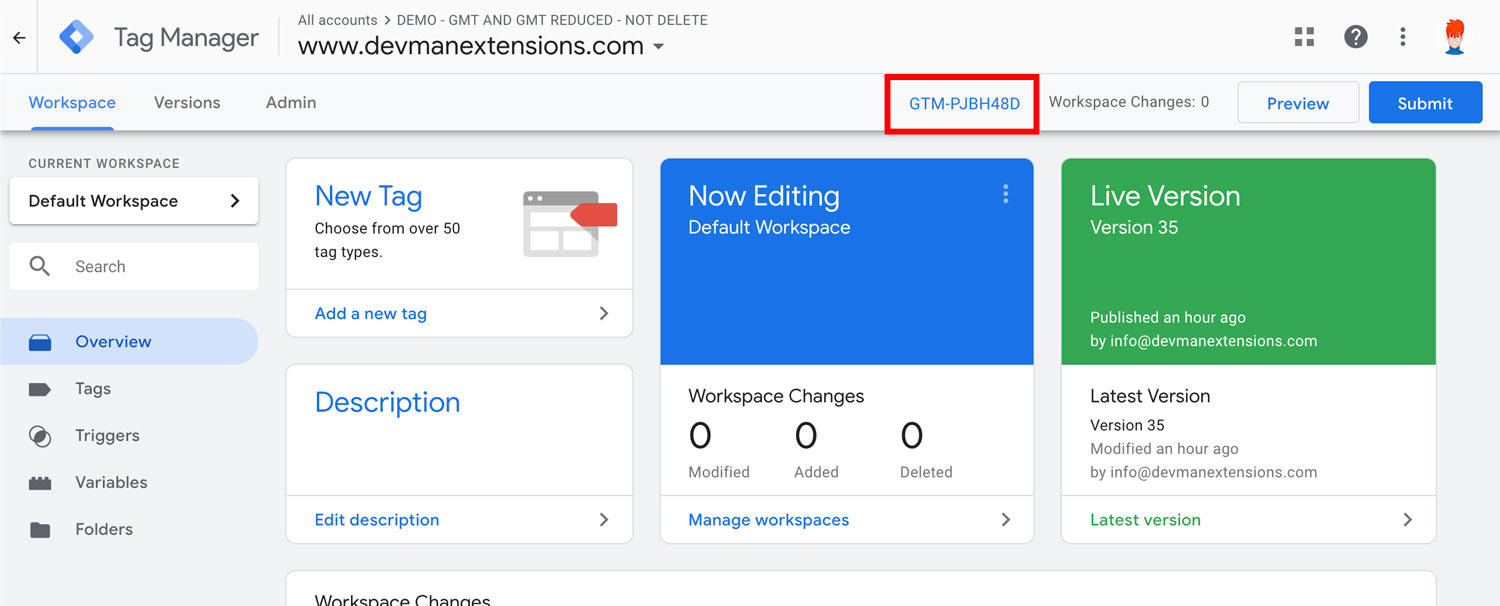
Copy our identifier, and follow the following steps to enable Google Marketing Tools:
- Go to the Google Marketing Tools admin area.
- In the "General" tab, we enable "Google Marketing Tools status"
- Paste your ID (GTM-XXXXX) into "GTM Container ID"
- Press the "Apply" button to save the changes.